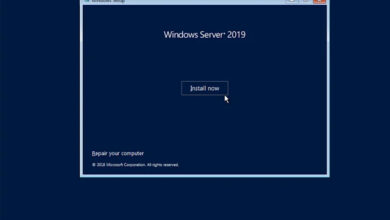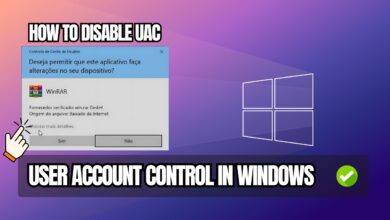This article will show you how to open Task Manager as administrator on Windows 11 or Windows 10. There are several methods you can use to run Task Manager with administrator rights on Windows 11/10 PC.
When ending some applications using Task Manager, you may encounter an error message saying “Access Denied”.
In this case, you need to open Task Manager with higher administrator privileges to kill the desired application or process.
How to open Task Manager as Administrator in Windows 11/10
You can use to open Task Manager with administrator permissions in Windows 11/10. To do this, follow these steps:
- Press Win+R to open the Run prompt.
- Type this command: runas /user:username taskmgr
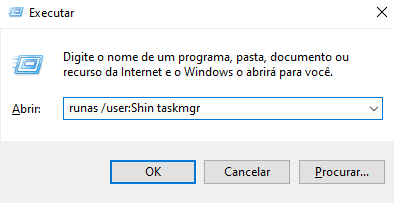
Don’t forget to replace the username with an “Administrator” user and enter the password when prompted.
How to open Task Manager as an administrator using PowerShell
Just like the Command Prompt method, you can use Windows PowerShell to open Task Manager with administrator privileges by following the following steps:
- Press Win+X to open the WinX menu.
- Select the option “Windows Powershell (Admin)”
- Click on the Yes button
- Type this command: “Taskmgr“
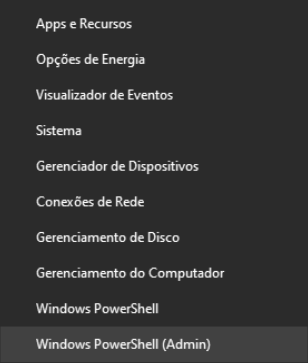
By following this explanation, you will be able to run the task manager with the administrator permission.

![%Canal do Shin imagens% 4 Como Deixar a Barra de Tarefas do Windows Transparente [TranslucentTB]](/wp-content/uploads/2024/09/Como-Deixar-a-Barra-de-Tarefas-do-Windows-Transparente-TranslucentTB-390x220.png)